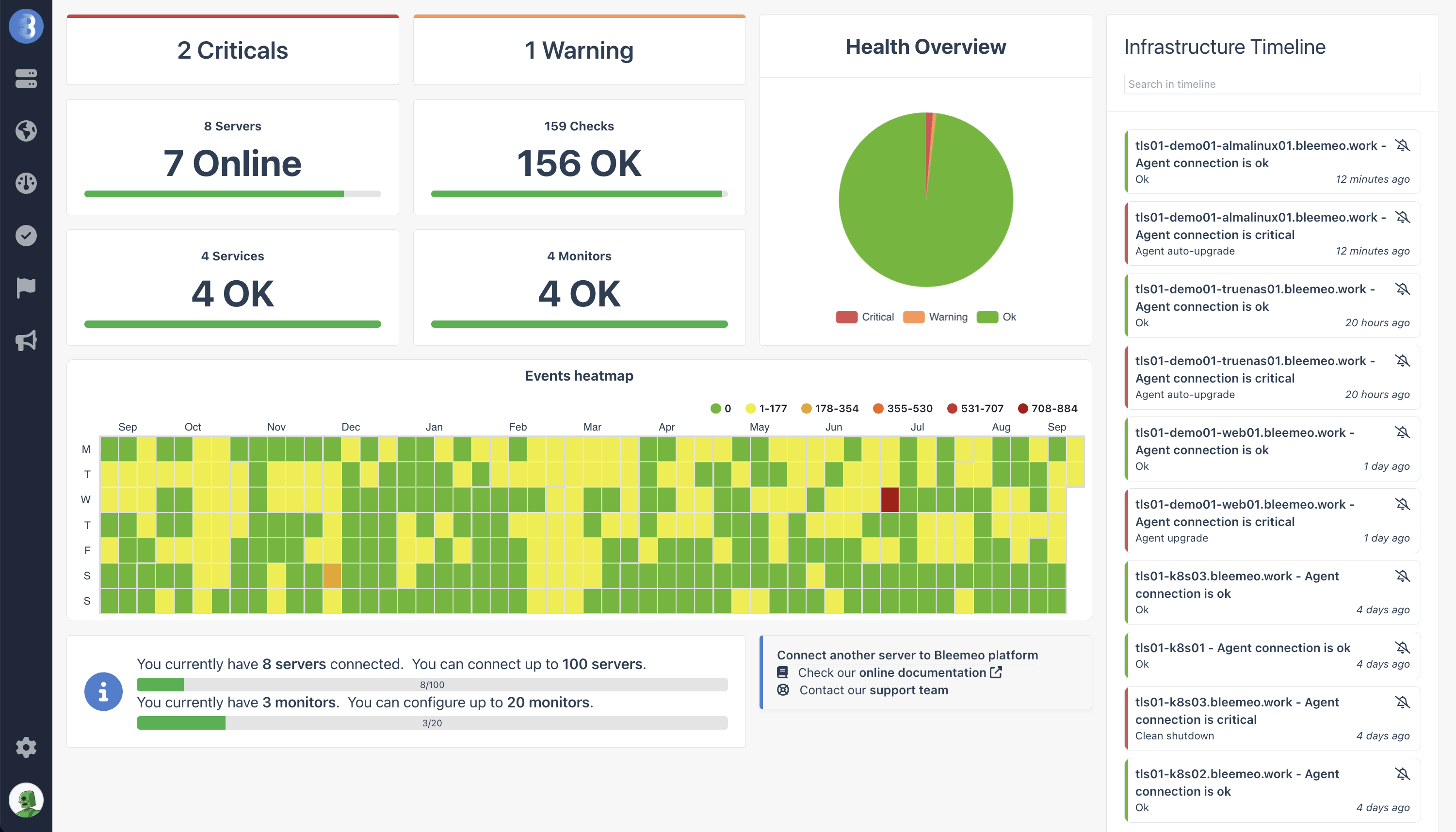🚀 Getting Started
With Bleemeo, monitoring your servers, containers, and applications becomes easy. After installing the Bleemeo agent, your servers key metrics will appear in a dashboard without additional configuration.
Getting started is a 30s only process:
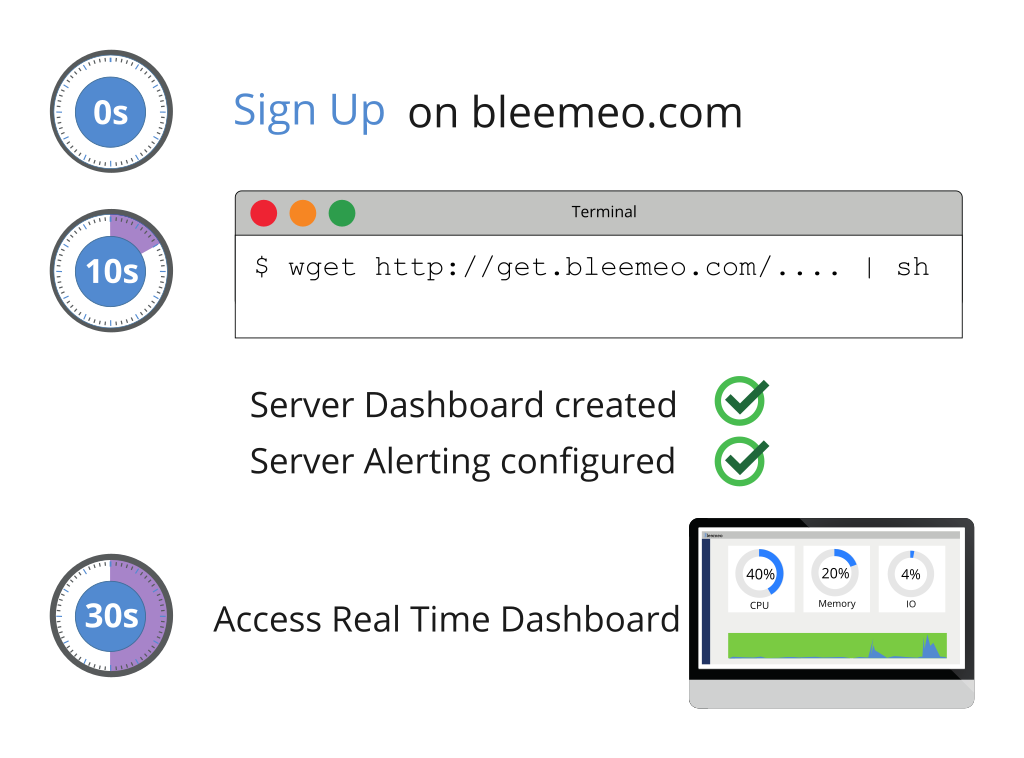
After that, you can create access for your team mates and configure notifications.
What Bleemeo Monitors ?
Bleemeo agent can discover services running on your system and automatically monitor specific metrics for such services:
| What Monitors ? | |
|---|---|
| To monitor your operating system and cover metrics like CPU, memory or disk... | OS system |
| To know your Services metrics | Services metrics |
| To know your Key Process metrics like the number of process or the memory used by the processes | Key process metrics |
| To monitor your Docker | Docker |
| To monitor your Kubernetes | Kubernetes |
| To monitor your AWS and cover metrics from CloudWatch | AWS |
| To monitor your Application | Applications |
| To monitor your Java application | Java metrics |
| To monitor your Nvidia GPU | Nvidia GPU metrics |
| To create your own metrics | Custom metrics |
| To filter metrics sent to the bleemeo API | Filtering |
1: Connect Your First Agent
First of all, create an account: signup on Bleemeo. We offer a free trial, no credit card is needed to create an account on Bleemeo.
You can login/signup with a Google or Github account in our web panel. You just have to click on login with the SSO of your choice and if the email you are using is associated with an account, you will be logged in, otherwise it will signup.
After login, the home page shows you
the command to run on your server to install an agent. It looks like wget -qO- https://get.bleemeo.com/[...] | sh.
This command is customized for your account, it allows you to install and configure
a Bleemeo agent in one line.
After running it on your server, this command will install the Bleemeo agent on your system, configure it and start it. Some actions need root privilege to run, sudo or su password will be asked when such privileges are needed.
During installation, the Bleemeo agent will automatically discover services running on your server, gather corresponding metrics every 10 seconds and sent them in real-time to the Bleemeo Cloud platform over a secure channel.
You can see all the information of your newly registered server on its details page, available at agent list.
2: Create Access for your Team Mates
To invite your team mates go to Users Management. Click on ➕ and fill the form. Once done, an email is sent to the new user with instruction to set its password.
You may also want to change the group this new user belongs to. Still on Users Management, click on the username. The details view of a user has two buttons Grant Admin and Grant Manager (or Revoke Admin / Revoke Manager if the corresponding group was already granted).
The admin group allows users to manage the account and other users.
The manager group allows users to manage agents, dashboards, actions on event... It covers change to all objects except the account and users.
3: Configure Notifications
Bleemeo defines by default thresholds on key metrics like CPU usage, memory usage, disk space... When the threshold is exceeded, an event is created. By default Bleemeo will send an email notification for those events to the signup email address.
You can customize the default settings to add other people or refine the way you get notified on Notifications.