Upgrade
Upgrade Agent
We recommend to keep your Agent up-to-date to benefit for improved security, reliability and performance.
We recommend that you make sure at least once a month that your agent is up to date.
Bleemeo agent auto-upgrade
If you installed Bleemeo agent with the standard method, it will auto-upgrade itself by default.
If Bleemeo agent is installed using standard method or using packages for your Linux distribution, you can enable auto-upgrade by running:
sudo systemctl enable --now glouton-auto-upgrade.timer
The auto-upgrade will check and install newer version of Bleemeo agent every week day (Monday to Friday) between 7h to 19h.
If you do not want to have auto-upgrade and prefer to manually upgrade Bleemeo agent, and you disable it with:
sudo systemctl disable --now glouton-auto-upgrade.timer
Then follow instructions below to apply upgrade.
Standard Method on Linux
If you installed Bleemeo agent with the standard method, it's using your system packaging tools. Therefore upgrade is done by those tools (apt, yum, dnf...).
This section does not apply to Bleemeo agent installed using Docker. See Docker section for steps to upgrade if Bleemeo agent is installed using Docker.
For detailed instruction per distribution:
- Upgrade Agent on Debian/Ubuntu with Packages for Debian & Ubuntu
- or Upgrade Agent on CentOS with Packages for CentOS
- or Upgrade Agent on Red Hat Enterprise Linux with Packages for Red Hat Enterprise Linux
- or Upgrade Agent on Fedora with Packages for Fedora.
- or Upgrade Agent on Windows for Windows
Standard Method on TrueNAS CORE
On TrueNAS CORE you can check and install the new Bleemeo agent version by running the following in a shell:
service glouton upgrade
This command does not work for TrueNAS SCALE, upgrade on TrueNAS SCALE should be used instead.
Upgrade Agent Using Docker
If you followed Install Agent Using Docker, here are the steps to follow to upgrade your agent.
Before upgrading Bleemeo agent, please check that you meet the system requirements.
Bleemeo provides official images on Docker Hub and on Docker Store.
Bleemeo Agent is a Docker Certified Container. The Docker Certification program is a framework for partners to integrate and certify their technology to the Docker Enterprise Edition (EE) commercial platform.
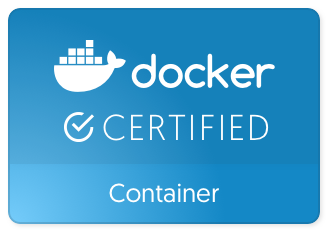
To upgrade your agent, you may use docker run command or docker-compose.
Using Docker Run Command
If you run Bleemeo agent using Docker image, you will need to pull again
the images to get their latest versions before restarting Docker container.
Containers do not hold any state data; the agent state is stored
on your host, thanks to -v /var/lib/glouton:/var/lib/glouton.
Pulling new images:
docker pull bleemeo/bleemeo-agent
Remove old containers:
docker stop bleemeo-agent
docker rm bleemeo-agent
Re-create containers. It the same steps as installation with Install Agent Using Docker:
export GLOUTON_BLEEMEO_ACCOUNT_ID=<YOUR-ACCOUNT-ID>
export GLOUTON_BLEEMEO_REGISTRATION_KEY=<YOUR-REGISTRATION-KEY>
docker run -d --name="bleemeo-agent" --restart unless-stopped \
-v /var/lib/glouton:/var/lib/glouton -v /var/run/docker.sock:/var/run/docker.sock -v /:/hostroot:ro \
-e GLOUTON_BLEEMEO_ACCOUNT_ID -e GLOUTON_BLEEMEO_REGISTRATION_KEY \
--pid=host --net=host --cap-add SYS_PTRACE --cap-add SYS_ADMIN bleemeo/bleemeo-agent
Using Docker Compose
Download or copy-paste the latest version of the docker compose file from github.
Edit the docker-compose file, and set value for GLOUTON_BLEEMEO_ACCOUNT_ID and GLOUTON_BLEEMEO_REGISTRATION_KEY, e.g. something like
[...]
environment:
- GLOUTON_BLEEMEO_ACCOUNT_ID=91bd2bba-ad84-40eb-9eff-07e5a961285a
- GLOUTON_BLEEMEO_REGISTRATION_KEY=199390d7-8fc7-4a06-b3eb-53e574f5c7a0
[...]
Then pull new images:
docker-compose pull
Run Docker compose:
docker-compose up -d
Upgrade Agent on TrueNAS SCALE
When Bleemeo agent was installed, the option pull_policy: always was set. Therefor to upgrade,
you only need to stop and then start the bleemeo-agent application:
- On TrueNAS UI, go to Apps
- Click stop the bleemeo-agent application
- Then click start the bleemeo-agent application
Upgrade Agent on Windows
This page details step to upgrade Bleemeo agent on a Windows system.
Before upgrading Bleemeo agent, please check that you meet the system requirements.
Bleemeo agent can be upgraded on Windows with a classical installer. An unattended upgrade is also available.
Running Installer
Download the installer on Bleemeo.
Run the installer, it will upgrade your Agent.
Unattended Upgrade
The installer can be run with an option to hide the wizard (this is useful if you are deploying on several servers). Run the following command as administrator on your server:
msiexec /i bleemeo-agent_latest.msi /qr
Upgrade Agent on CentOS with Packages
This page details step to upgrade Bleemeo agent on a CentOS system.
Before upgrading Bleemeo agent, please check that you meet the system requirements.
The agent works with your native packaging tools. For CentOS the agent uses rpm packages.
Upgrade Your System
The agent could be upgraded with the rest of your system with:
sudo yum update
This will upgrade all installed software, not only Bleemeo agent. While it's a best practice to keep you system up-to-date, be aware that some service may be restarted during the upgrade and may cause disruption.
Upgrade only the Agent
If you want to only upgrade Bleemeo agent you may use:
sudo yum update bleemeo-agent glouton
Upgrade Agent on Debian/Ubuntu with Packages
This page details step to upgrade Bleemeo agent and its dependencies on a Debian or Ubuntu systems.
Before upgrading Bleemeo agent, please check that you meet the system requirements.
The agent works with your native packaging tools. For Debian/Ubuntu the agent uses APT and deb package.
Upgrade Your System
The agent could be upgraded with the rest of your system with:
sudo apt-get update
sudo apt-get upgrade
This will upgrade all installed software, not only Bleemeo agent. While it's a best practice to keep you system up-to-date, be aware that some service may be restarted during the upgrade and may cause disruption.
Upgrade only the Agent
If you want to only upgrade Bleemeo agent you may use:
sudo apt-get update
sudo apt-get install bleemeo-agent glouton
Troubleshoot
If the above command does not upgrade your Agent, it may be due to Bleemeo repository being disable. This may happen after upgrading your distribution (for example upgrade from Ubuntu 16.04 to Ubuntu 18.04).
If that happen, re-enable the repository by either:
- Re-running the
wget -qO- "https://get.bleemeo.com?accountId=<YOUR ACCOUNT_ID>®istrationKey=<YOUR_REGISTRATION_KEY>" | sh - Edit
/etc/apt/sources.list.d/bleemeo-agent.list: uncomment the line and update the distribution codename (for example change "xenial" to "bionic").
Upgrade Agent on Fedora with Packages
This page details step to upgrade Bleemeo agent and its dependencies on a Fedora system.
Before upgrading Bleemeo agent, please check that you meet the system requirements.
The agent works with your native packaging tools. For Fedora the agent uses rpm packages.
Upgrade Your System
The agent could be upgraded with the rest of your system with:
sudo dnf update
This will upgrade all installed software, not only Bleemeo agent. While it's a best practice to keep you system up-to-date, be aware that some service may be restarted during the upgrade and may cause disruption.
Upgrade only the Agent
If you want to only upgrade Bleemeo agent you may use:
sudo dnf update bleemeo-agent glouton
Upgrade Agent on Red Hat Enterprise Linux with Packages
This page details step to upgrade Bleemeo agent and its dependencies on a Red Hat Enterprise Linux system.
Before upgrading Bleemeo agent, please check that you meet the system requirements.
The agent works with your native packaging tools. For RHEL the agent uses rpm packages.
Upgrade Your System
The agent could be upgraded with the rest of your system with:
sudo yum update
This will upgrade all installed software, not only Bleemeo agent. While it's a best practice to keep you system up-to-date, be aware that some service may be restarted during the upgrade and may cause disruption.
Upgrade only the Agent
If you want to only upgrade Bleemeo agent you may use:
sudo yum update bleemeo-agent glouton
Manual Method
To upgrade the Bleemeo agent, you only need to upgrade the binary. If you did a manual installation by following our steps, Bleemeo agent is installed in "/usr/local/sbin/glouton". Therefore to upgrade:
- Stop the Bleemeo agent:
sudo -u glouton pkill glouton - Re-download the latest agent:
wget https://packages.bleemeo.com/bleemeo-agent/glouton-$(uname -m).bin
sudo mv glouton-$(uname -m).bin /usr/local/sbin/glouton - Start the agent as you did during installation. For example to run it on foreground:
sudo -u glouton /usr/local/sbin/glouton