Agent Installation
Requirements
System Requirements
Bleemeo solution uses an agent running on your system. Even if the agent uses standard tools as much as possible, not all systems meet our requirements.
Supported systems are:
| System | Version Required | Installation Doc |
|---|---|---|
| Ubuntu | 25.04 (Plucky Puffin), 24.10 (Oracular Oriole), 24.04 (Noble Numbat), 22.04 (Jammy Jellyfish), 20.04 (Focal Fossa), 18.04 (Bionic Beaver), 16.04 (Xenial Xerus) | Bleemeo Agent Installation |
| Debian | 12 (Bookworm), 11 (Bullseye) 10 (Buster), 9 (Stretch), 8 (Jessie) | Bleemeo Agent Installation |
| CentOS | 8, 7 | Bleemeo Agent Installation |
| Red Hat Enterprise Linux | 9, 8, 7 | Bleemeo Agent Installation |
| Fedora | 40, 39, 38, 37, 36, 35, 34, 33 | Bleemeo Agent Installation |
| AlmaLinux | 9, 8 | Bleemeo Agent Installation |
| CloudLinux | 9, 8 | Bleemeo Agent Installation |
| Oracle Linux | 9, 8 | Bleemeo Agent Installation |
| Rocky Linux | 9, 8 | Bleemeo Agent Installation |
| Docker | Any platform with Docker version above 1.9.0 | Install Agent Using Docker |
| Kubernetes | Any platform with Kubernetes version above 1.17 | Install Agent on Kubernetes |
| Linux | Any Linux with Kernel >= 3.2 | Manual Installation |
| TrueNAS CORE | 13, 12 | Bleemeo Agent Installation |
| TrueNAS SCALE | 24.04, 24.10 | Installation on TrueNAS SCALE |
| Windows | Server 2022, Server 2019, Server 2016, Server 2012, Server 2008R2, 11, 10, 8, 7 | Install Agent on Windows |
Resource Requirements
| Resource | Usage |
|---|---|
| Architecture | x86/i386, amd64 or arm |
| Disk space | about 50 MB |
| Memory | 70-80 MB |
| CPU usage | ~3% on modern amd64, ~5% on Raspberry Pi 2 |
Network Access Requirements
Bleemeo agent communicates with Bleemeo cloud using HTTPS and MQTT-SSL. Only the agent initiates the connections. Your firewall needs to allow the agent to open connections for both protocols :
- HTTPS use the TCP port 443 on api.bleemeo.com
- MQTT-SSL use the TCP port 8883 on mqtt.bleemeo.com
api.bleemeo.com and mqtt.bleemeo.com are not changing very often, but we don't have a firm engagement that these IP won't change in the future.
Standard Installation
Before installing the Bleemeo agent, please check that you meet the system requirements.
This method only works on Linux and TrueNAS CORE, see below for TrueNAS SCALE.
To install Bleemeo agent with our official install script:
- Login to your Bleemeo account and go to the home page.
- Run the
wget -qO- "https://get.bleemeo.com?accountId=<YOUR_ACCOUNT_ID>®istrationKey=<YOUR_REGISTRATION_KEY>" | shcommand on your server. When administrator privileges are required, you will be asked to enter su or sudo password. - Agent is installed and configured for your Bleemeo account. You can check it on the Agent list.
We recommend to use our shell script that handles the installation for you:
wget -qO- "https://get.bleemeo.com?accountId=<YOUR_ACCOUNT_ID>®istrationKey=<YOUR_REGISTRATION_KEY>" | shOn Linux this command will:
- add the Bleemeo package repositories
- create the configuration file for your account.
- enable auto-upgrade of Bleemeo agent.
If you want to execute those step manually or integrate them into your configuration management tools (Puppet, Salt, Ansible...), look at
Installation on Windows
Before installing the Bleemeo agent, please check that you meet the system requirements.
Bleemeo agent can be installed on Windows with a classical installer. An unattended installation is also available.
Bleemeo also provides official images on Docker Hub.
Running with Installer
Download the installer on Bleemeo.
Run the installer, a wizard will ask you to enter your account ID and your registration key as shown below:
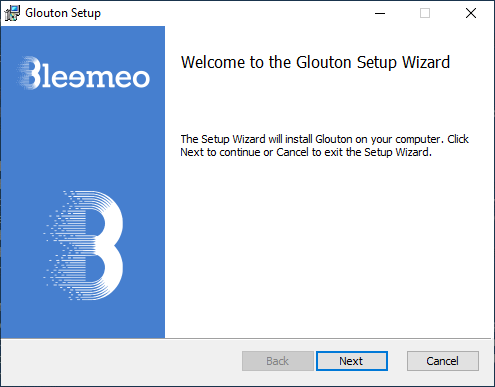 | 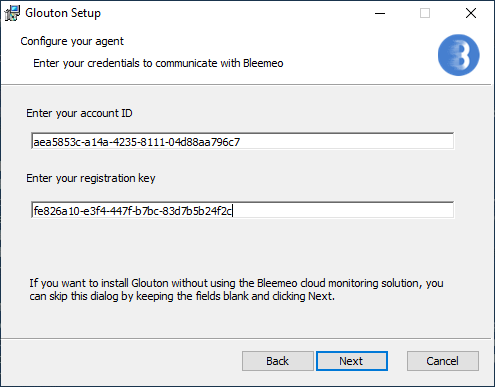 |
Command-line mode
You can download the installer with curl (Windows 10 or after):
curl -s https://packages.bleemeo.com/bleemeo-agent/windows/bleemeo-agent_latest.msi -o bleemeo-agent_latest.msi
The installer can be run with an option to hide the wizard (this is useful if you are deploying on several servers). Run the following command as administrator on your server:
msiexec /i bleemeo-agent_latest.msi ACCOUNT="my_account_id" REGKEY="my_registration_key" /qr
You need to replace your account ID and your registration key in the command above.
Installation Using Docker
We recommend installing agent using the standard method or following those instructions if you use Docker. But if those methods don't fit your needs, see manual method which explains how to install the Bleemeo agent with standard tools.
Before installing the Bleemeo agent, please check that you meet the system requirements.
Bleemeo provides official images on Docker Hub and on Docker Store.
Bleemeo Agent is a Docker Certified Container. The Docker Certification program is a framework for partners to integrate and certify their technology to the Docker Enterprise Edition (EE) commercial platform.
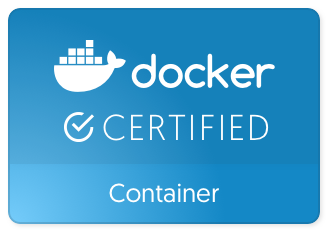
To deploy your agent, you may use docker-compose or docker run command.
Using Docker Compose
You need to get the Docker compose file.
Edit the docker-compose file, and set value for GLOUTON_BLEEMEO_ACCOUNT_ID and GLOUTON_BLEEMEO_REGISTRATION_KEY, e.g. something like
[...]
environment:
- GLOUTON_BLEEMEO_ACCOUNT_ID=91bd2bba-ad84-40eb-9eff-07e5a961285a
- GLOUTON_BLEEMEO_REGISTRATION_KEY=199390d7-8fc7-4a06-b3eb-53e574f5c7a0
[...]
Then run Docker compose:
docker-compose pull
docker-compose up -d
Using Docker Run Command
Bleemeo agent require some special options needed to monitor your Docker host and other Docker containers:
export GLOUTON_BLEEMEO_ACCOUNT_ID=<YOUR-ACCOUNT-ID>
export GLOUTON_BLEEMEO_REGISTRATION_KEY=<YOUR-REGISTRATION-KEY>
docker pull bleemeo/bleemeo-agent
docker run -d --name="bleemeo-agent" --restart unless-stopped \
-v /var/lib/glouton:/var/lib/glouton -v /var/run/docker.sock:/var/run/docker.sock -v /:/hostroot:ro \
-e GLOUTON_BLEEMEO_ACCOUNT_ID -e GLOUTON_BLEEMEO_REGISTRATION_KEY \
--pid=host --net=host --cap-add SYS_PTRACE --cap-add SYS_ADMIN bleemeo/bleemeo-agent
Installation on Debian/Ubuntu with native packages
Before installing the Bleemeo agent, please check that you meet the system requirements.
We recommend installing our agent using the standard method or with Docker. But if those methods don't fit your needs, this article explains how to install the Bleemeo agent with standard tools.
The agent works with your native packaging tools. For Debian/Ubuntu the agent uses APT and deb package.
Our agent will need your credentials, get them from
Bleemeo Panel, click on "Connect your first server to Bleemeo platform" and add them to /etc/glouton/conf.d/30-install.conf:
sudo mkdir -p /etc/glouton/conf.d
sudo tee /etc/glouton/conf.d/30-install.conf << EOF
bleemeo:
account_id: YOUR_ACCOUNT_ID
registration_key: YOUR_REGISTRATION_KEY
EOF
sudo chmod 640 /etc/glouton/conf.d/30-install.conf
Our package repository is signed with the following GPG key:
pub 4096R/FC23F27E 2015-11-25
Key fingerprint = 9B8B DA4B E10E 9F23 28D4 0077 E848 FD17 FC23 F27E
uid Bleemeo Packaging Team <packaging-team@bleemeo.com>
Import this key in the APT keyring:
sudo apt-key adv --keyserver hkp://keyserver.ubuntu.com:80 --recv-keys 9B8BDA4BE10E9F2328D40077E848FD17FC23F27E
Our repositories are available over HTTPS, make sure APT is configured to support it:
sudo apt-get install apt-transport-https
Add our repository for your distribution. For example on focal:
dist_version=focal
echo deb https://packages.bleemeo.com/bleemeo-agent/ ${dist_version} main | sudo tee /etc/apt/sources.list.d/bleemeo-agent.list
Don't forget to update
dist_version=focalto match your current distribution. You may uselsb_releaseto find the correct value:
$ lsb_release -c
Codename: focal
Finally install Bleemeo agent package:
sudo apt-get update
sudo apt-get install bleemeo-agent
To enable the optional auto-upgrade feature of Bleemeo agent:
sudo systemctl enable --now glouton-auto-upgrade.timer
Installation on CentOS with native packages
Before installing the Bleemeo agent, please check that you meet the system requirements.
We recommend installing our agent using the standard method or with Docker. But if those methods don't fit your needs, this article explains how to install the Bleemeo agent with standard tools.
This section covers installation on CentOS, see Install Agent on Red Hat Enterprise Linux with Packages for RHEL.
The agent works with your native packaging tools. For CentOS the agent uses rpm packages.
Our agent will need your credentials, get them from
Bleemeo Panel, click on "Connect your first server to Bleemeo platform" and add them to /etc/glouton/conf.d/30-install.conf:
sudo mkdir -p /etc/glouton/conf.d
sudo tee /etc/glouton/conf.d/30-install.conf << EOF
bleemeo:
account_id: YOUR_ACCOUNT_ID
registration_key: YOUR_REGISTRATION_KEY
EOF
sudo chmod 640 /etc/glouton/conf.d/30-install.conf
Add our repository for your distribution:
sudo tee /etc/yum.repos.d/bleemeo.repo << "EOF"
[bleemeo-agent-repo]
name=Bleemeo Agent Repository
baseurl=https://packages.bleemeo.com/bleemeo-agent/centos/$releasever/$basearch/
enabled=1
gpgcheck=1
gpgkey=https://packages.bleemeo.com/bleemeo-agent/centos/gpg
Finally install Bleemeo agent package:
sudo yum -y install bleemeo-agent
To enable the optional auto-upgrade feature of Bleemeo agent:
sudo systemctl enable --now glouton-auto-upgrade.timer
Installation on Fedora with native packages
Before installing the Bleemeo agent, please check that you meet the system requirements.
We recommend installing our agent using the standard method or with Docker. But if those methods don't fit your needs, this article explains how to install the Bleemeo agent with standard tools.
The agent works with your native packaging tools. For Fedora the agent uses rpm packages.
Our agent will need your credentials, get them from
Bleemeo Panel, click on "Connect your first server to Bleemeo platform" and add them to /etc/glouton/conf.d/30-install.conf:
sudo mkdir -p /etc/glouton/conf.d
sudo tee /etc/glouton/conf.d/30-install.conf << EOF
bleemeo:
account_id: YOUR_ACCOUNT_ID
registration_key: YOUR_REGISTRATION_KEY
EOF
sudo chmod 640 /etc/glouton/conf.d/30-install.conf
Add our repository for your distribution:
sudo tee /etc/yum.repos.d/bleemeo.repo << "EOF"
[bleemeo-agent-repo]
name=Bleemeo Agent Repository
baseurl=https://packages.bleemeo.com/bleemeo-agent/fedora/$releasever/$basearch/
enabled=1
gpgcheck=1
gpgkey=https://packages.bleemeo.com/bleemeo-agent/fedora/gpg
Finally install the Bleemeo agent package:
sudo dnf -y install bleemeo-agent
To enable the optional auto-upgrade feature of Bleemeo agent:
sudo systemctl enable --now glouton-auto-upgrade.timer
Installation on Red Hat Enterprise Linux with native packages
Before installing the Bleemeo agent, please check that you meet the system requirements.
We recommend installing our agent using the standard method or with Docker. But if those methods don't fit your needs, this article explains how to install the Bleemeo agent with standard tools.
This section covers installation on RHEL, see Install Agent on CentOS with Packages for CentOS.
The agent works with your native packaging tools. For RHEL the agent uses rpm packages.
Our agent will need your credentials, get them from
Bleemeo Panel, click on "Connect your first server to Bleemeo platform" and add them to /etc/glouton/conf.d/30-install.conf:
sudo mkdir -p /etc/glouton/conf.d
sudo tee /etc/glouton/conf.d/30-install.conf << EOF
bleemeo:
account_id: YOUR_ACCOUNT_ID
registration_key: YOUR_REGISTRATION_KEY
EOF
sudo chmod 640 /etc/glouton/conf.d/30-install.conf
Add our repository for your distribution:
sudo tee /etc/yum.repos.d/bleemeo.repo << "EOF"
[bleemeo-agent-repo]
name=Bleemeo Agent Repository
baseurl=https://packages.bleemeo.com/bleemeo-agent/centos/7/$basearch/
enabled=1
gpgcheck=1
gpgkey=https://packages.bleemeo.com/bleemeo-agent/centos/gpg
In the above code, make sure to change "7" with your current RHEL version. You can see the version from the file
/etc/redhat-releaseor/etc/os-release.
Finally install Bleemeo agent package:
sudo yum -y install bleemeo-agent
To enable the optional auto-upgrade feature of Bleemeo agent:
sudo systemctl enable --now glouton-auto-upgrade.timer
Installation on TrueNAS SCALE as custom application
TrueNAS SCALE allows to install custom application, which is used to install Bleemeo agent.
On TrueNAS SCALE UI, go to
- Apps
- Discover Apps
- Then click on the three dot just right to "Custom App" and "Install via YAML"
On this screen:
- Enter the application name: bleemeo-agent
- Enter the following YAML, you will need to replace value for account ID and registration key:
services:
glouton:
cap_add:
- SYS_PTRACE
- SYS_ADMIN
environment:
- GLOUTON_BLEEMEO_ACCOUNT_ID=<REPLACE WITH YOUR ACCOUNT ID>
- GLOUTON_BLEEMEO_REGISTRATION_KEY=<REPLACE WITH YOUR REGISTRATION ID>
image: bleemeo/bleemeo-agent
pull_policy: always
network_mode: host
pid: host
privileged: True
restart: unless-stopped
volumes:
- glouton-state:/var/lib/glouton
- /var/run/docker.sock:/var/run/docker.sock
- /:/hostroot:ro
volumes:
glouton-state: {}
- You can find the account ID and registration ID from the modal connect another server
- Save which will install and start Bleemeo agent
Installation for Cloud Image Creation
By default when installing the Bleemeo agent, it will immediately start and register itself with the Bleemeo Cloud platform. However this is not wanted when the Bleemeo agent is installed while creating a cloud image (for example an AMI with AWS). In this case the agent should only start and register once the image is used to create a new machine.
To address this use case, the installation script allows to install the Bleemeo agent and avoid its startup and registration while still running on same machine used to create the cloud image.
Using this method will write your Bleemeo account credentials needed for the agent to register itself on the disk. Anyone with access to the image could register a server on your Bleemeo account.
Installation
Before installing the Bleemeo agent, please check that you meet the system requirements.
To install the Bleemeo agent while creating a cloud image:
- Login to your Bleemeo account and go to the home page.
- Take the
wget [...] | shcommand and add&cloudimageCreation=1to the parameters. - Run the resulting
wget -qO- "https://get.bleemeo.com?accountId=<YOUR ACCOUNT_ID>®istrationKey=<YOUR_REGISTRATION_KEY>&cloudimageCreation=1 | shcommand on your server. When administrator privileges are required, you will be asked to enter su or sudo password. - The Agent is installed but won't start while still running on the same machine. It will only start and register itself for each new machine created from the image.
Agent Manual Installation
We recommend installing our agent using the standard method or with Docker. But if those methods don't fit your needs, this article explains how to install the Bleemeo agent with standard tools.
- The Bleemeo agent doesn't need to be run as root, so it's better to create a
gloutonuser:
sudo adduser --system glouton
- Download the Glouton binary and install it
wget https://packages.bleemeo.com/bleemeo-agent/binary/glouton-linux-$(uname -m).bin
sudo mv glouton-linux-$(uname -m).bin /usr/local/sbin/glouton
sudo chmod +x /usr/local/sbin/glouton
- Create a configuration file in
/etc/glouton/conf.d/30-install.confwith the following content:
bleemeo:
account_id: <YOUR-ACCOUNT-ID>
registration_key: <YOUR-REGISTRATION-KEY>
agent:
state_file: /var/lib/glouton/state.json
facts_file: /var/lib/glouton/facts.yaml
- Ensure this file has limited access:
sudo chown glouton /etc/glouton/conf.d/30-install.conf
sudo chmod 0640 /etc/glouton/conf.d/30-install.conf
- Create a folder for the state file, and make sure the bleemeo user can write in it:
sudo mkdir /var/lib/glouton
sudo chown glouton /var/lib/glouton
-
Then start the agent. Depending on what you prefer, you should create a init.d script, systemd service or configure supervisor to run the agent.
To run it in foreground:
sudo -u glouton /usr/local/sbin/glouton